API Gateway に独自ドメインを設定する
API Gateway を独自ドメインで利用するための方法です。
前提
・Lambda などで動作するプログラム登録していること
・API Gateway とプログラムの連携を行っていること
・API Gateway が発行したランダムなドメイン名で動作していること
API Gateway にカスタムドメインを追加する
API Gateway の左メニューから「カスタムドメイン名」をクリックします。

「作成」をクリックします。

API Gateway で利用したいドメイン名を入力します。
エンドポイントは東京リージョン(ap-northeast-1)などで良ければそのまま。CloudFrontを利用する場合は、エッジ最適化を選択します。
ドメインに合わせた証明書を選択します。
「ドメインを作成」をクリックします。

「APIマッピング」のタブをクリックし、「APIマッピングを設定」をクリックします。

「新しいマッピングを追加」をクリックします。

ドメインと紐付けるAPIを指定します。APIとステージを選択し「保存」をクリックします。

以上でAPI Gatewayの設定は完了です。
Route 53 にレコードを追加する
API Gateway のエンドポイントが作成されていますので、API Gateway のドメイン名をコピーします。

Route 53 に同一名のレコードを作成します。
レコード名を入力します。レコードタイプはAレコードを選択します。エイリアスを有効にします。
API Gateway API を選択、リージョンを選択すると、作成されたエンドポイントが出てきます。
他のAWSアカウントの場合など、自動的に出てこない場合はドメイン名を直入力する方法で問題ありません。

以上で、独自ドメインで API Gateway が利用できるようになります。