iTerm2 のショートカットで文字サイズの変更ができなくなったときの対処
Settings > Keys のショートカットがない場合は追加します
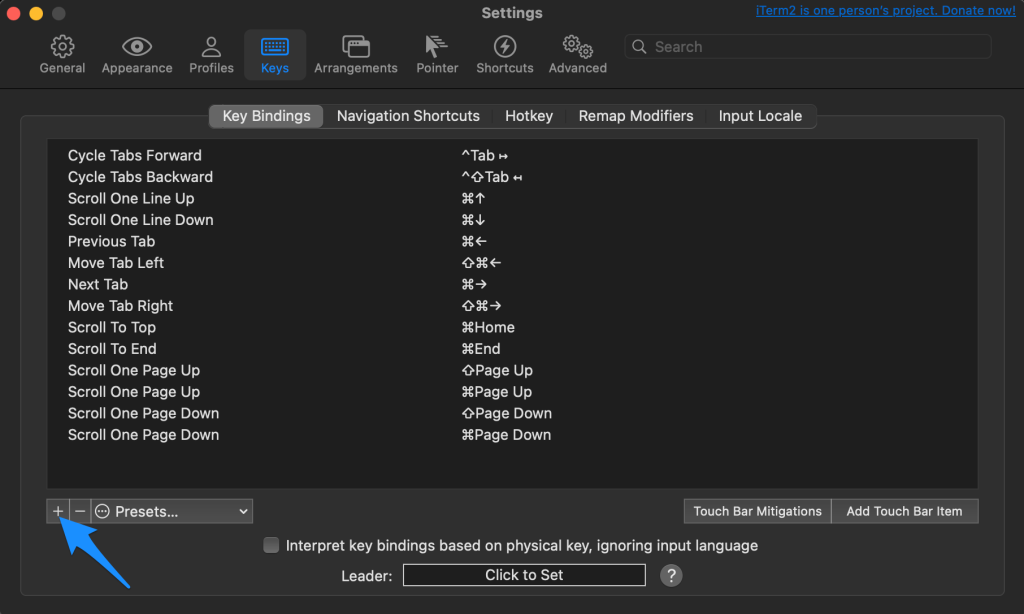
Click Set をクリックすると Recording となるので「command + shift + ;」を押します
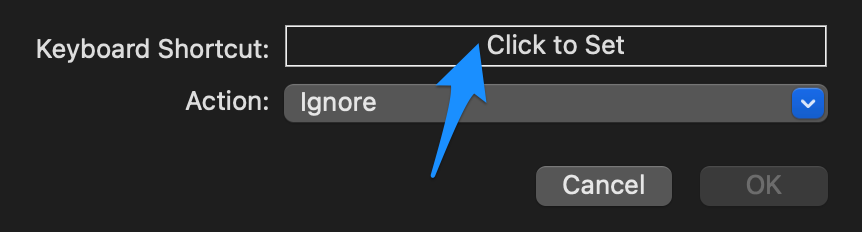
Action から Select Menu Item をクリックします
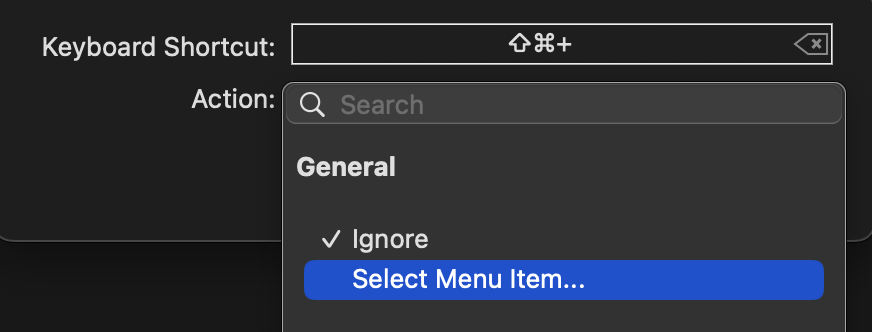
Search の中から、View の中にある Make Text Bigger をクリックします
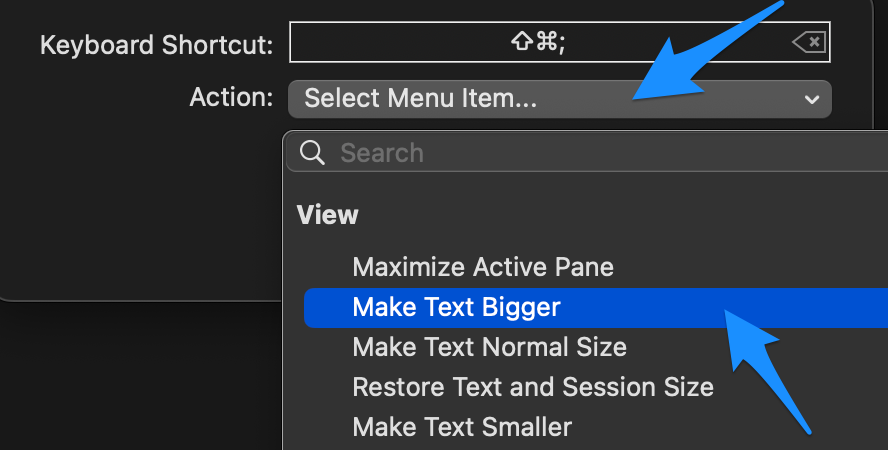
同様に Make Text Smaller を設定すると、フォントサイズを小さくもできるようになります
上記は iTerm2 3.5.2 にて確認したものです